Collapse and expand
Collapsing lets you focus on specific topics. To collapse a branch to a single line, click the circular bullets that appear on collapsable branches.
When a branch is collapsed, an ellipsis icon appears at the end of the line. You can click at the ellipsis icons or the circular bullets to expand it.
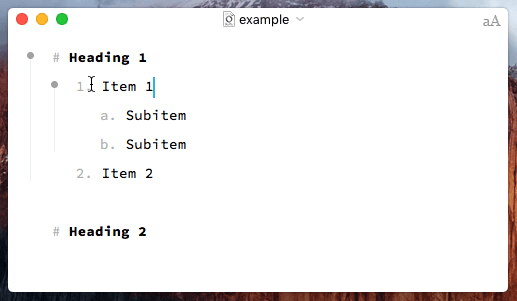
The shortcut to expand or collapse is: ⌘‘
To collapse all level-1 branches, select menu item Outline > Collapse All.